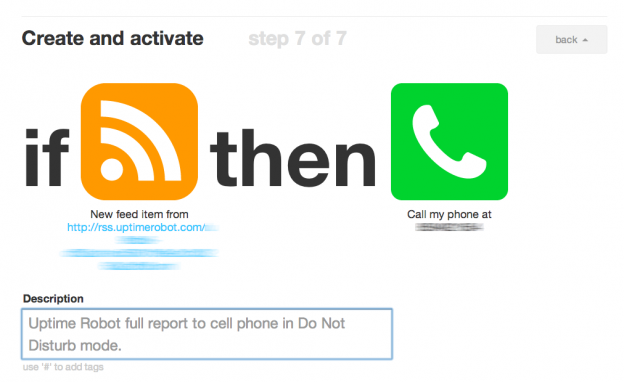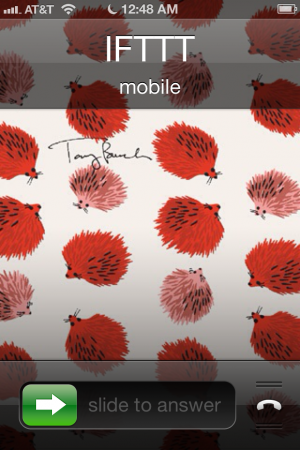UPDATE – this has not proven to be a reliable option. I have sometimes received text messages (when not in DND mode) and there has been no related IFTTT call. I keep getting a “General Trigger Error” for this channel no matter what I try which is really annoying. So Apple, putting this back in your ballpark. PLEASE please please fix it so that I can receive important text messages from key numbers even when my phone is in Do Not Disturb mode.
Remember my complaint about the iphone’s new Do Not Disturb feature being problematic because it doesn’t handle text messages? Well, I’ve found a workaround!!!
IFTTT – short for IF This Then That.
https://ifttt.com/
You get to create “recipes” of things that trigger other things to happen. Useful examples of “recipes” include posting to facebook when you add a blog post or adding instagram photos to a blog whenever you post a photo. It also allows for certain things to trigger an automated phone call for free.
I originally wanted to do an SMS to Call “recipe” but I didn’t want all text messages to trigger a phone call, just the uptime robot messages but I couldn’t hash tag the messages … and I couldn’t tell IFTTT to just trigger a call from a certain SMS sender (still following?) So enter the RSS feed to phone call.
If the uptimerobot rss feed weren’t personalized I could just share my recipe with you and that would be that. But since I don’t want to share my personalized uptimerobot RSS feed with you, I’m going to share instructions for creating this recipe.
- Create an IFTTT account if you don’t already have one or log in.
- Select “Channels” from the top menu and activate the “Phone Call” channel. It will call you from 415-798-2191 to tell you a pin number.
- Select “Channels” from the top menu and activate the “Feed” channel. Follow any instructions.
- Then select “Create” from the top menu, click “this” and select the icon for “feed.”
- Select “New Feed Item”
- Enter your personalized Uptime Robot RSS feed. Found on the “My Monitors” page when you’re logged in to http://www.uptimerobot.com Right click the RSS link and “Copy Link Address.” Looks like this:
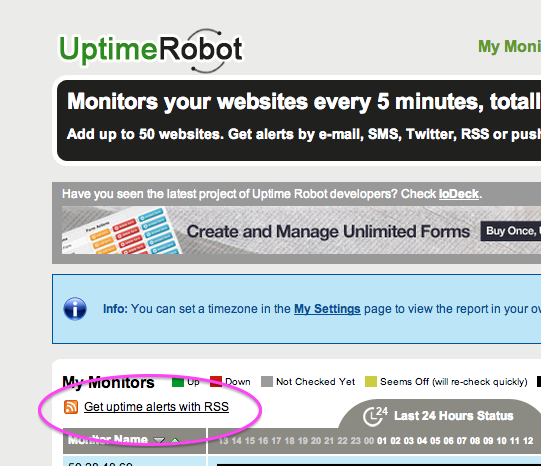
EDIT: uptime robot’s feed is missing certain details so you will need to take this feed and run it through Feedburner to correct this so your IFTTT recipe will work. - Click “Create trigger.” Then click “that” on the next screen.
- Select “Phone Call” from the list and click “Call my phone.”
- You can then customize the message that is read off to you / your voicemail. Here’s what I used:
UptimeRobot. A new item has been posted from {{FeedTitle}}, titled {{EntryTitle}}. … UptimeRobot A new item has been posted from {{FeedTitle}}, titled {{EntryTitle}}. {{EntryContent}}. {{EntryPublished}}. UptimeRobot. If this, then that.
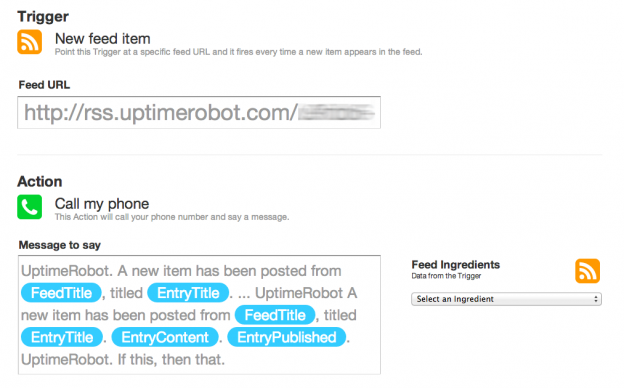
- Make sure you add IFTTT’s phone number 415-798-2191 to your contacts, and then add them to your favorites (or whatever group that you have set to be exempt from the Do Not Disturb setting on your iphone.)
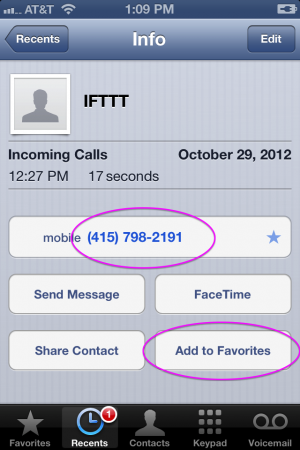
And you’re done! The next time an entry shows up in your UptimeRobot rss feed, it will call your phone and bypass the Do Not Disturb setting as you wanted it to.
Actually – one more thing. You can test your recipe by setting up a monitor for a keyword on a page in uptimerobot. Then go remove or add that word from the page, wait a few minutes, and you should get a call even in do not disturb mode like so: