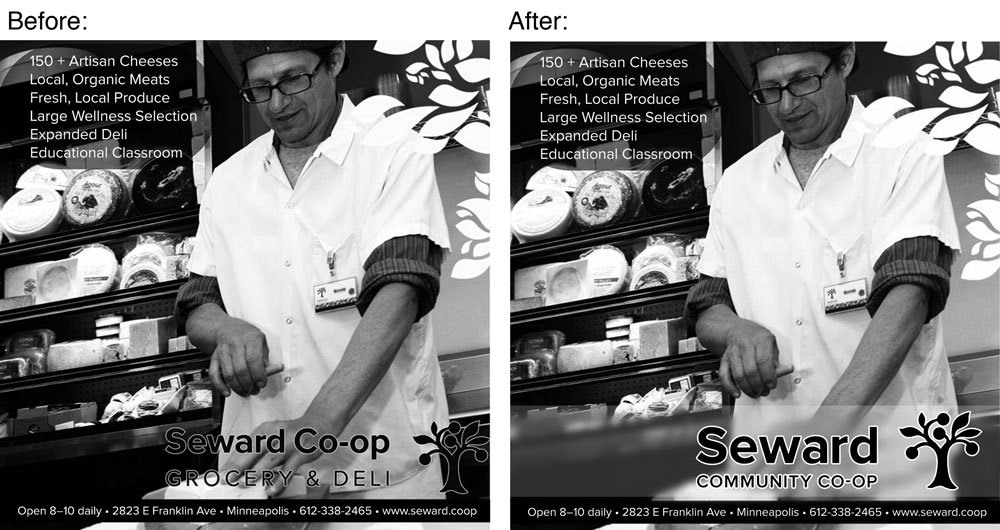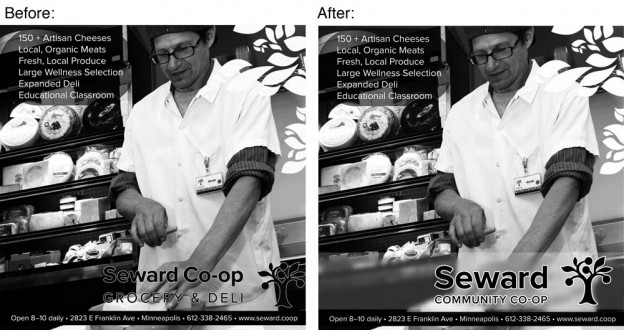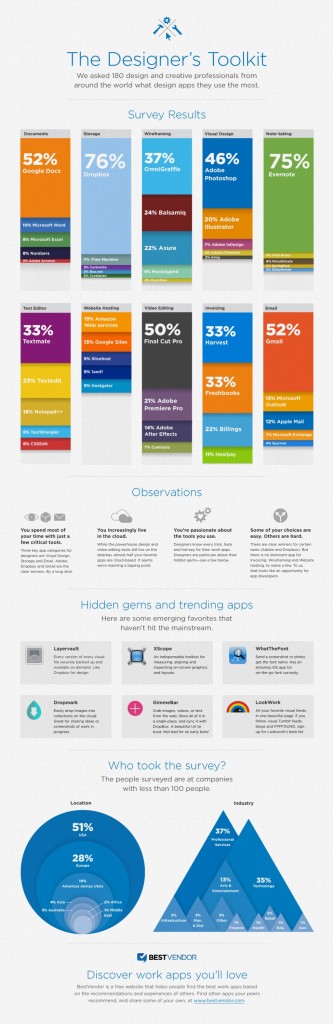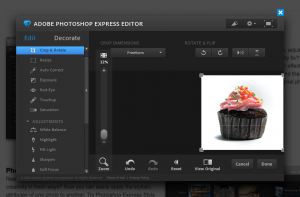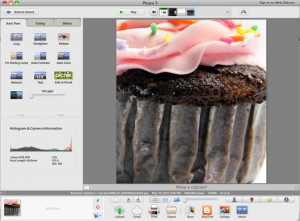Sometimes the things that seem mundane and quick for me are actually things that would wow someone else.
Someone mentioned that their brand department had “erased” the logos from bourbon barrels in a photo and replaced them all the with different logos and how cool that was. Meanwhile I’m thinking “Photoshop clone tool” or some form of “content aware photoshop tool” and that I had just done something similar the other day.
I had an advertiser for the National Co-op Directory that needed their new logo in their old ad. Problem was that the available ad file did not have their old logo as a layer in an original psd file (this ad was not my original creation.)
Final ad size is intended to be 4.9″x4.9″ – click on image above for a closer look
So what did I do? And how did I change out a logo on an ad quickly?
- First I started with what I would call a sloppy job of erasing the old logo using a combination of the content aware tools and the clone tool (it was not an instance where any content-aware tool would magically make it look like the old logo had never been there.)
- Grab a copy of that area of the image and make a new layer.
- Gaussian blur the new layer to hide the sloppy erasing a little more (remember we’re going for speed here.)
- Add a new layer that was a rectangle of white and set it to 25% opacity. (More hiding.)
- Toss the new logo on top, apply a white stroke to the logo to match the previous ad and we’re done.
Yes, if I had had the budget and the time we could have probably properly erased / recreated that section of the photo so that blurring and the white layer were not needed.
Honestly the original ad really needed more contrast so the logo would stand out so I think this was the best possible outcome while working with the existing ad even if I had been given the option for a larger budget and more time.