Awesome and kinda tech-creepy at the same time. 🙂
more info: https://affiliate-program.amazon.com/gp/associates/help/t68
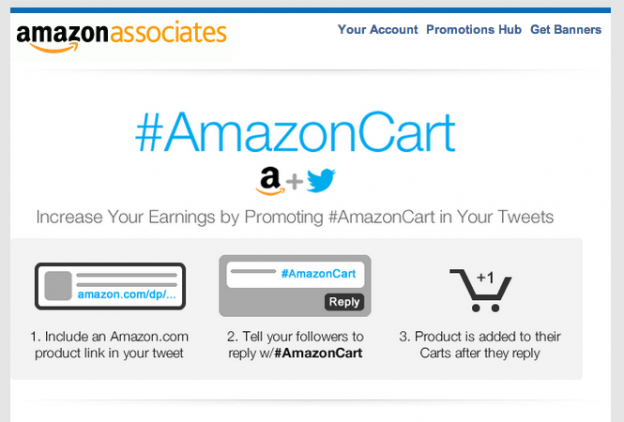

graphic design, print, websites, logos, ads, publications, wordpress
Awesome and kinda tech-creepy at the same time. 🙂
more info: https://affiliate-program.amazon.com/gp/associates/help/t68
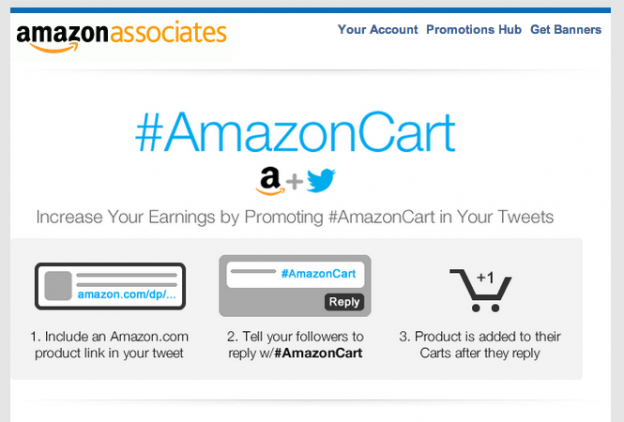
UPDATE – this has not proven to be a reliable option. I have sometimes received text messages (when not in DND mode) and there has been no related IFTTT call. I keep getting a “General Trigger Error” for this channel no matter what I try which is really annoying. So Apple, putting this back in your ballpark. PLEASE please please fix it so that I can receive important text messages from key numbers even when my phone is in Do Not Disturb mode.
Remember my complaint about the iphone’s new Do Not Disturb feature being problematic because it doesn’t handle text messages? Well, I’ve found a workaround!!!
IFTTT – short for IF This Then That.
https://ifttt.com/
You get to create “recipes” of things that trigger other things to happen. Useful examples of “recipes” include posting to facebook when you add a blog post or adding instagram photos to a blog whenever you post a photo. It also allows for certain things to trigger an automated phone call for free.
I originally wanted to do an SMS to Call “recipe” but I didn’t want all text messages to trigger a phone call, just the uptime robot messages but I couldn’t hash tag the messages … and I couldn’t tell IFTTT to just trigger a call from a certain SMS sender (still following?) So enter the RSS feed to phone call.
If the uptimerobot rss feed weren’t personalized I could just share my recipe with you and that would be that. But since I don’t want to share my personalized uptimerobot RSS feed with you, I’m going to share instructions for creating this recipe.
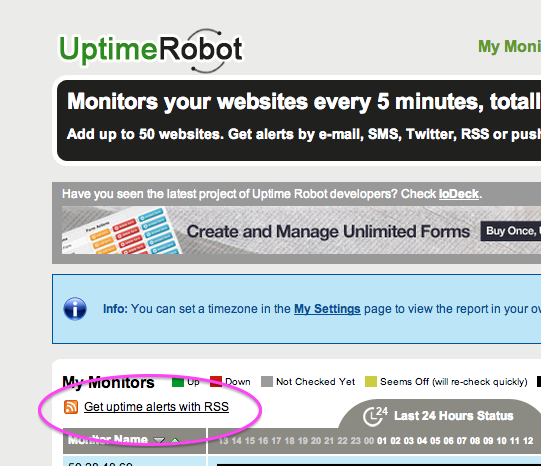
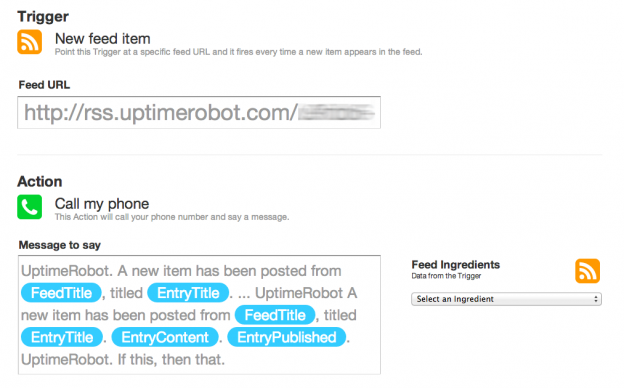
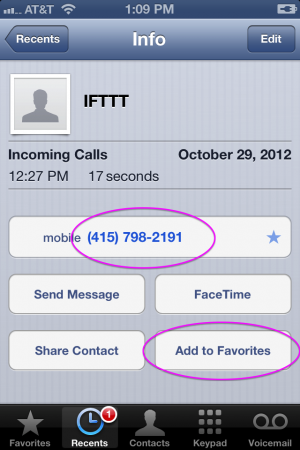
And you’re done! The next time an entry shows up in your UptimeRobot rss feed, it will call your phone and bypass the Do Not Disturb setting as you wanted it to.
Actually – one more thing. You can test your recipe by setting up a monitor for a keyword on a page in uptimerobot. Then go remove or add that word from the page, wait a few minutes, and you should get a call even in do not disturb mode like so:
I am absolutely in love with this new iphone app called Flixel. It allows you to fairly quickly make animated gifs called Cinemagraphs. It’s a hair buggy still but not bad and it will work best on an iPhone 4 or 4s (I don’t think it will work on anything older than that at this point because it’s a bit memory intensive.)
First impressions of Google Plus. I didn’t prep a script but tried to cover the basics to let people see how it works. Each video is 5 minutes or less.
Google+ demo series, what’s covered:
- Already invited? We’ve temporarily exceeded our capacity. Please try again soon.
- First screen
Videos:
- Home Page
- Circles
- Start a Hangout (screencast 1)
- Hangouts (past the plugin)
Continue reading “Google+ First Impression { includes video }”
Most iphone owners know that they can get an app to read their Kindle ebooks from their phones but did you know that there are apps for your computer and other devices as well? They don’t make it that easy to find so I’ve compiled a list with links for you here:
Or the whole family can be found here: http://amzn.to/dEVrNC
Also to note: Nook is available for different platforms as well.
http://www.barnesandnoble.com/u/free-nook-apps/379002321