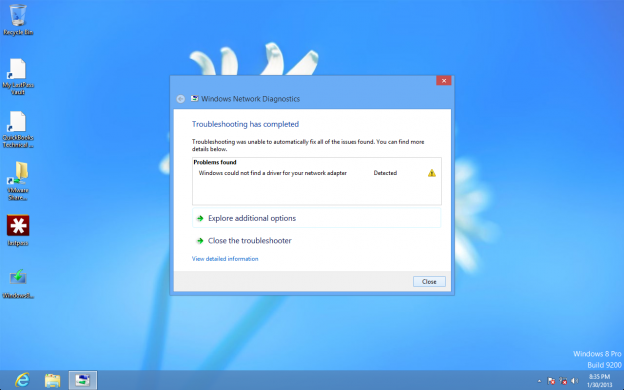Seeing this error message in VMware can be more than annoying:
Particularly after you’ve installed, reinstalled, removed and reinstalled VMWare Tools and done… well almost everything else you’re told to do to fix it.
So then you come across this tip: See if your vmx file includes the following line of code and if it’s missing, add it.
ethernet0.virtualDev = "e1000e"
Say wha? Yeah I was lost on this suggestion when I came across it in the forums particularly after searching my computer for .vmx and coming up with nothing.
Ok – here’s the step by step of how to do that:
- Close/turn off your virtual machines (not suspended) if they are open but leave VMware open.
- Go to the “Virtual Machine Library” (shift+command+L)
- Right click (control+click) on the virtual machine you are having problems with and select “Show in Finder”
- Right click on that file and select “Show package contents”
- Find the file ending in .vmx and right click on it. Open With > Text Edit
- Now search for the following in the file:
-
ethernet0.virtualDev = "e1000e"
IF you have that line of code in your file then your problem is somewhere else. However if you don’t find this line of code in the file, you need to add it. Yes, just copy and paste it exactly as I have it above and add it to the file in Text Edit. Then Save > close and you should be able open your virtual machine in VMware and connect to the internet now.
It looks like it’s a fair number of people upgrading to Windows 8 in VMware from another older version of Windows (7, Vista, XP) may encounter this problem.