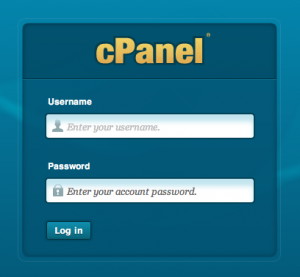These instructions are for a full backup of database driven websites and those who have cpanel access to their sites.
If you are one of my clients on my server, I will complete this for you before a major site redesign and other relavant increments.
If you have a wordpress website, I typically will have a plugin installed that also emails me a backup of the database at regular intervals (typically weekly.)
Backup instructions:
1) cpanel backup: in cpanel > under “files” > select “Backup”> Download or Generate a Full Website Backup > and choose your backup location. Home directory is typical. You can then have it email you when it has completed that backup.If you chose “home directory” you will then log in using your choice of ftp program and download the file that typically includes the date and ends in “.tar.gz”
My overly paranoid self does not trust the cpanel backups alone however as I have seen it leave out data. I’m not sure if the person’s server was misconfigured of a snafu but it’s always better to be safe than sorry. Which leads me to backup recommendation #2.
2) ftp & phpmyadmin export:
Files:
- log in to your site via ftp (filezilla, cyberduck, transmit … etc) > and navigate to the files or directory that you want to back up and simply download those to your computer to a location that makes sense for you.

- make sure you have the htaccess files if there are any. These are often invisible and you will either need to change your ftp programs settings in order to see these or type in .htaccess in the search to download them. There may be more than one. Typically there may be one outside of a wordpress or drupal or joomla folder as well as one just inside the first level of those folders.If you are on a mac, once you download htaccess files they will again be an invisible file – in order to see them on a mac you will either need to make changes to your computer or download the “Hidden Files” dashboard widget.

http://www.apple.com/downloads/dashboard/developer/hiddenfiles.html
Database:
- Log in to your site’s cpanel > navigate to “Databases” > select “phpMyAdmin”

- From the navigation on the left side of the screen select your database (most people will have only one but if you have more than one, make sure what you’re backing up is the one your site uses … or back them all up by repeating the next steps for each database.) Once you’ve clicked on your database name you’ll have new information in the left menu. Typically the first item will be “access” or “wp-commentmeta.”
- From the menu bar across the top, click “export.”
- Typically the default settings are what you want: Export Method = quick and Format = SQL (even though this is a mysql database, you will be choosing sql.) Click “Go” and your file will be downloaded to your browser’s default download location. The file extension name will be: .sql
If you have another database to back up, select it from the dropdown on the left and repeat the last two steps. - When done, close the phpMyAdmin tab/window and log out of cpanel.